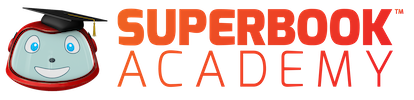Free Superbook Video Conferencing Backgrounds
Download these great Superbook Academy video conferencing backgrounds for free!
[download id=”118008″]
[download id=”118016″]
[download id=”118018″]
[download id=”118020″]
[download id=”118022″]
[download id=”118024″]
How to use:
Zoom:
Change the default background image
- Log in to the Zoom web portal.
- Click Room Management > Zoom Rooms.
- Click Account Settings at the top of the page.
- In the Account Profile tab, under Background image for Zoom Rooms, click Upload New Image. …
- Select your image and click Open.
Google Meet:
- Sign in to your Google Admin console. …
- From the Admin console Home page, go to Devices. …
- In the Devices panel, click Settings .
- Click Meet settings.
- To apply the setting to everyone, leave the top organizational unit selected. …
- Click Wallpapers. …
- Upload up to 10 files that you want to use for your devices. …
- Click Save.
Each video conferencing solution varies in its capability to allow customer backgrounds. These images are supplied with no expectation of customer support for specific applications. Please consult the support of the video product for questions of how to add/use customer backgrounds.